There are multiple ways to debug flows in Salesforce.
The debug button
The first option is the most popular. You create the flow and then click “Debug” to see it run. By the way, if your flow has input variables, there’s a way to speed up the debugging process.
You simply set a default value for the input variables. This way, you skip having to copy and paste a record Id and just click “Run”.
Create a flow log
Sometimes flows cause error during execution and it’s not straightforward to debug it. Just knowing where the problem is can be challenging.
There are two variations of this option.
Option A: After each DML operation, update a known record. For example, set the Description field on a test account to an incremental number. So if there are 4 operations, set Description to “1”, then “2”, and “3”. This way, if the Description shows “2”, you know the bug is between “2” and “3”.
Option B: Create a custom object, say “Flow Log”, and create records instead of updating a test account. This method is more flexible, as you can have multiple fields. But it does take slightly longer to set up.
The takeaway
Whichever debug method you use, be sure to test all paths in the flow.